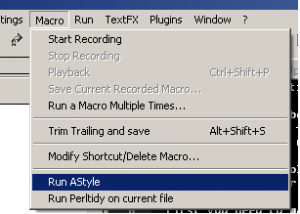Well, after a year returning to Docker, I can still be considered as a beginner since I forgot almost things that I did before :shame: So this entry, Docker – Beginner’s Notes, is just a way that helps me in the future (hopefully).
Well, after a year returning to Docker, I can still be considered as a beginner since I forgot almost things that I did before :shame: So this entry, Docker – Beginner’s Notes, is just a way that helps me in the future (hopefully).
- Useful commands to remember: docker images, docker ps -a, docker rm <container_name>, docker rmi <image_name>
- For docker-compose, useful commands are: docker-compose up -d, docker-compose down, docker-compose stop/start
- If you want to enter a container, use docker exec -ti as follows:
[bash]docker exec -ti <container_name> /bin/bash[/bash]
- If you use PDO for connecting to MySQL, remember to include it into your PHP build environment (docker-php-ext-install pdo pdo_mysql), otherwise you will not be able to connect to your DB server.
- In case we want to update the docker containers to latest version, we will need to go with 2 steps
- Pull the latest image version. E.g.
docker pull phpmyadmin/phpmyadmin
- Remove the old containers and run docker again to force docker to rebuild containers based on new images. If you are using docker-compose, then we can simply rebuild all containers with
docker-compose build
- Remove old docker images. You can use docker images to list all available images and remove out-dated ones with the following command
docker rmi IMAGE_ID
- Pull the latest image version. E.g.
My sample docker-compose.yml is as follows:
version: "2"
services:
nginx:
build: ./nginx/
ports:
- 80:80
volumes_from:
- app
networks:
- server
depends_on:
- php
php:
build: ./php/
expose:
- 9000
volumes_from:
- app
networks:
- server
- database
depends_on:
- mysql
app:
image: php:7.1-fpm
volumes:
- ${HOST_WEB_ROOT}:/var/www/html
command: "true"
mysql:
build: ./mysql/
ports:
- 3306:3306
volumes:
- ${MYSQL_DB_ROOT}:/var/lib/mysql
- ${HOST_WEB_ROOT}:/var/www/html
networks:
- database
environment:
MYSQL_ROOT_PASSWORD: "${DB_ROOT_PASSWORD}"
MYSQL_DATABASE: "${DB_NAME}"
MYSQL_USER: "${DB_USERNAME}"
MYSQL_PASSWORD: "${DB_PASSWORD}"
phpmyadmin:
image: phpmyadmin/phpmyadmin
ports:
- 8080:80
networks:
- database
depends_on:
- mysql
environment:
PMA_HOST: mysql
volumes:
data:
networks:
database:
server:
driver: bridge
Sample ./php/Dockerfile is as follows:
[bash]FROM php:7.1-fpm
RUN apt-get update && apt-get install -y \
libfreetype6-dev \
libjpeg62-turbo-dev \
libmcrypt-dev \
libpng12-dev \
libxml2-dev \
curl libcurl4-openssl-dev apt-utils wget nano telnet \
&& sed -i "s|;*listen\s*=\s*127.0.0.1:9000|listen = 9000|g" /usr/local/etc/php-fpm.d/www.conf \
&& sed -e ‘s/;clear_env = no/clear_env = no/’ -i /usr/local/etc/php-fpm.d/www.conf \
&& docker-php-ext-install -j$(nproc) iconv mcrypt mysqli mbstring opcache \
&& docker-php-ext-install -j$(nproc) gd xml json pdo pdo_mysql zip curl \
&& pecl install redis && docker-php-ext-enable redis
RUN curl -sS https://getcomposer.org/installer | php — –install-dir=/usr/local/bin –filename=composer
RUN composer global require "laravel/installer"
## NodeJS, NPM — Install NodeJS
RUN curl -sL https://deb.nodesource.com/setup_6.x | bash – && apt-get install -y nodejs
ENV PATH ${PATH}:~/.composer/vendor/bin
COPY ./ext/ioncube_loader_lin_7.1.so /usr/local/lib/php/extensions/no-debug-non-zts-20160303
COPY ./ext/00_docker-php-ext-ioncube_loader.ini /usr/local/etc/php/conf.d/
COPY ./docker-php-settings-uploads.ini /usr/local/etc/php/conf.d/
[/bash]
If we choose apache as the webserver instead of nginx, the sample docker-compose-apache.yml is as follows:
version: "2"
services:
php_apache:
build: ./php-apache/
ports:
- 80:80
volumes:
- ${HOST_WEB_ROOT}:/var/www/html
networks:
- server
- database
depends_on:
- mysql
mysql:
build: ./mysql/
ports:
- 3306:3306
volumes:
- ${MYSQL_DB_ROOT}:/var/lib/mysql
- ${HOST_WEB_ROOT}:/var/www/html
networks:
- database
environment:
MYSQL_ROOT_PASSWORD: "${DB_ROOT_PASSWORD}"
MYSQL_DATABASE: "${DB_NAME}"
MYSQL_USER: "${DB_USERNAME}"
MYSQL_PASSWORD: "${DB_PASSWORD}"
phpmyadmin:
image: phpmyadmin/phpmyadmin
ports:
- 8080:80
networks:
- database
depends_on:
- mysql
environment:
PMA_HOST: mysql
volumes:
data:
networks:
database:
server:
driver: bridge