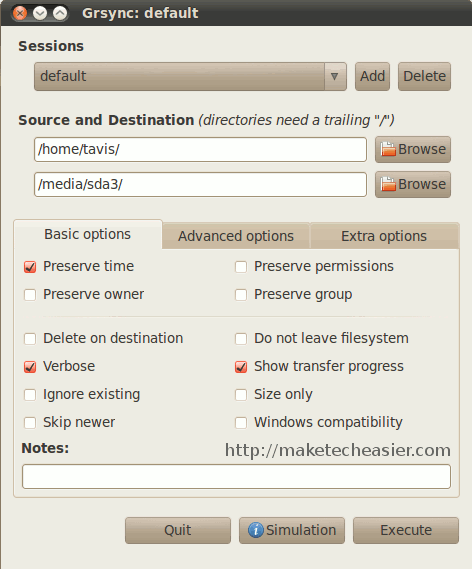![]() This tutorial will guide you how to install Handbrake CLI in CentOS and use it for video encoding / converting.
This tutorial will guide you how to install Handbrake CLI in CentOS and use it for video encoding / converting.
Installation
It is suggested to use LinuxTech repo to install Handbrake CLI on CentOS automatically (Ubuntu can easily add ppa:stebbins/handbrake-releases). First, add the repo at /etc/yum.repos.d/linuxtech.repo as follows:
[bash][linuxtech-release]
name=LinuxTECH.NET el6 main repo
baseurl=http://linuxsoft.cern.ch/linuxtech/el6/release/
http://pkgrepo.linuxtech.net/el6/release/
mirrorlist=http://pkgrepo.linuxtech.net/el6/release/mirrorlist.txt
mirrorlist_expire=7d
enabled=1
gpgcheck=1
gpgkey=http://pkgrepo.linuxtech.net/el6/release/RPM-GPG-KEY-LinuxTECH.NET
[linuxtech-testing]
name=LinuxTECH.NET el6 testing repo
baseurl=http://linuxsoft.cern.ch/linuxtech/el6/testing/
http://pkgrepo.linuxtech.net/el6/testing/
mirrorlist=http://pkgrepo.linuxtech.net/el6/testing/mirrorlist.txt
mirrorlist_expire=7d
enabled=0
gpgcheck=1
gpgkey=http://pkgrepo.linuxtech.net/el6/release/RPM-GPG-KEY-LinuxTECH.NET
[linuxtech-backports]
name=LinuxTECH.NET el6 backports repo
baseurl=http://linuxsoft.cern.ch/linuxtech/el6/backports/
http://pkgrepo.linuxtech.net/el6/backports/
mirrorlist=http://pkgrepo.linuxtech.net/el6/backports/mirrorlist.txt
mirrorlist_expire=7d
enabled=0
gpgcheck=1
gpgkey=http://pkgrepo.linuxtech.net/el6/release/RPM-GPG-KEY-LinuxTECH.NET
priority=200[/bash]
Remember that we add priority=200 to the repo so that this repo will not overwrite any packages of other repos.
Next, we will install Handbrake CLI:
[bash]yum install -y handbrake-cli[/bash]
Usage
We can refer more about its usage at Handbrake CLI guide. Some basic usage is as follows:
- Encode a source video located at the path VIDEO_TS to an output file called movie.mp4. It will use x264 (H264 is good for html5 video player) with a CRF (Constant Quality) of 20 to encode the video, and encode the audio as 160 Kbps AAC:
[bash]HandBrakeCLI -i VIDEO_TS -o movie.mp4 -e x264 -q 20 -B 160[/bash]
- Encode video with max-width 480 and optimized for web:
[bash]HandBrakeCLI -i input_video.mkv -o output_video.mp4 -e x264 -X 480 -O[/bash]
- Encode the video with subtitle enabled (remember -t 0 with –subtitle-burn):
[bash]HandBrakeCLI -t 0 -i input_video.mkv -o output_video.mp4 -e x264 -b 1000 -B 192 -s 1 –subtitle-burn[/bash]
- To encode a whole folder, write a bash script (handbrake_folder_convert.sh) as follows:
[bash]#!/bin/bash
# Convert automatically a folder of video files to H264 mp4 videos
# Parameter: SRC: Source folder; DEST: Destination folder
# The mp4 file will have the max-width of 480 and optimized for webSRC=/home/video/
DEST=/home/www/mp4files/
DEST_EXT=mp4
HANDBRAKE_CLI=HandBrakeCLIfor FILE in `ls $SRC`
do
filename=$(basename $FILE)
extension=${filename##*.}
filename=${filename%.*}$HANDBRAKE_CLI -i $SRC/$FILE -o $DEST/$filename.$DEST_EXT -e x264 -q 22 -r 12 -B 64 -X 480 -O
sleep 2m #TRICK – To avoid being banned from VPS providers because of CPU abusing ^,^
done[/bash]
That’s it 🙂 One important note is that converting / encoding video is a very CPU consuming process, so if you do not have the right to use dedicated CPU core(s), do not use it since you will be banned from your hosting provider.